Bot
_20?.png) (BOT) - Allow bots on your chat GROUP POWER
(BOT) - Allow bots on your chat GROUP POWER - This power is NOT a bot. It is the ability to add a bot to a chat.
- The BOT power should only access one chat at a time.
- oxat can withdraw the BOT power and refund the purchase price without warning.
- It is permitted to add two bots per chat. However, you must assign two BOT powers to be allowed to do so, otherwise it will be considered abuse and your chat may be removed from oxat lists/charts.
- If your bot breaks oxat's terms of service, your chat could be deleted and you will lose the BOT power.
- The BOT power is the only acceptable way to connect a bot to a chat.
- If your bot service is abusive, the bot service server(s) could be blocked from accessing oxat.
- Bots must adhere to oxat's terms of service.
- Bots must use a registered identification number.
Bot Service Providers
WARNING: Unfortunately, some bot service providers MAY be phishing websites, so we've created a list of what we believe to be reliable bot service providers. There are no guarantees as to whether the ones listed below are in fact reliable.
While these bot service providers are known to provide working bots, it does NOT mean that oxat endorses them on any level, nor are they managed by oxat. oxat encourages users to do their own research before choosing one. If you're not feeling completely confident, then you do not have to use their services. We expect that the chats listed below provide assistance with not only the BOT power, but the bot itself and to respond to users inquiries in a courteous and professional manner. We also expect the staff there to make their best efforts to protect the privacy and security of their users. Failure to comply with the rules may result in your bot service provider being removed from the list.
CAUTION: Never share your e-mail address, password or any other personally identifiable information with any bot service provider.
| Bot Service Provider: | Free: | Trial: | Chat: | Support: | Commands: | Pause: | Multilingual: | Contact Person: |
|---|---|---|---|---|---|---|---|---|
| Obot | 168 hours | Link | Link | Link | Test | |||
*Service is free for:
|
||||||||
Userinfo
All bot providers offer a feature called "userinfo". On this page, various user information is shown. This information is collected when a user enters a chat in which a bot from that specific provider is present. This information includes the last time you were seen, your display name, your status, statusglow, avatar link, homepage, who you're married/BFF'd to, the powers you have, and other information.
If you want this information to be hidden, all bot providers have a command so that you can disable your userinfo manually. Here is a list of the specific commands for each bot provider:
How to Assign your BOT Power

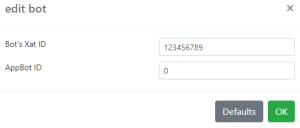
When it comes to assigning the BOT power to your chat, there are two parts you need to follow.
The first part is to type the smiley code (BOT) into the text box of your chat and press the "Enter" key. Once you do that, click on the smiley and click on the "Assign" button.
The second part is to hover over "group" at the top right, click "customize", enter the group password and go to the "group powers" tab. Scroll down until you see the BOT power, click on the check box that's located on the left side of the BOT power and click on the "save" button.
Scroll down again until you see the BOT power and click on the "Edit" button right after its description. A screenshot has been provided on the right side to give you a visualization.
Where it shows "Bot ID", type in the bot account identification number of the bot provider you will use into the text box provided and click on the "Ok" button. You can leave the "AppBot ID" text box as 0. A screenshot has been provided on the right side to give you a visualization.
Click on the "save" button again and your bot is successfully connected to your chat.
Bonus smilies
You'll have to own this power to use its featured smiley (bot).
Smilies (bot2), (bot3), (bot4) and (bot5) can only be used on chats that have this power assigned.
_20?.png)
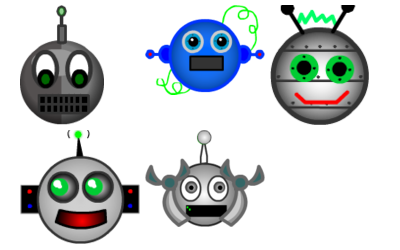
_40?.png)
_40?.png)
_40?.png)
_40?.png)
_40?.png)