Gids voor eigenaren
Soms kunnen eigenaren problemen en moeilijkheden ondervinden tijdens het beheren van een chat. Deze gids is hier om alle eigenaren (onervaren of ervaren) te helpen het beste uit hun chat groep te maken.
Een chatgroep bezitten
Hoe maak ik een chatgroep?
Go to the create a group page and fill out the form.
Make sure to use a valid email address when filling out the form, or you won't be able to activate your group. You will need to complete a CAPTCHA, agree to the terms, and check your email for a link to activate your group afterwards.
If you don't receive an email, check your spam folder.
Note: You must be a registered user to create/confirm a group.
Hoe koop ik een chatgroep die al bestaand is?
Ga naar de Groep overdragen pagina, voer je gewenste groepnaam in, en klik op "Kosten krijgen". Als de naam die je wilde gebruiken, niet beschikbaar is, dan verschijnt er een rode waarschuwingsfout en je mag dan een andere kiezen die nog wel beschikbaar is. Als fout (6) wordt getoond, en je bent een betalende gebruiker, maak een nieuw support N.B. De groep moet langer dan 3 maanden onbeheerd zijn om overgedragen te worden.
Note: The group must be ownerless for more than 3 months to be transferred.
How do I access a group after purchasing it?
After you have purchased a group via the oxat store, the password of the group will be reset automatically.
The new password will then be emailed to you at the email address you used to purchase the group.
You can change the password to a new one afterwards.
You can do this by logging into the group edit page for your group with the group password, going to the "miscellaneous" tab, and selecting the "change password" option.
Wat kan ik doen als ik het wachtwoord van mijn chat ben vergeten?
Hover over "group" at the top right of your chat and click "customize". Then, click "forgot password?", enter the email you used when creating the group and click "submit". A link will be sent to that email with a new password. Use it to access your chat's edit page and change your password to a new one.
Hoe kan ik mijn hoofdeigenaarschap terugkrijgen en wat doe ik als iemand de rang hoofdeigenaar op onrechtmatige wijze heeft verkregen?
Om hoofdeigenaarschap van je chat terug te krijgen, moet je eerst op de "Edit" knop klikken onderaan je chat. Vul het wachtwoord van je chat in en klik op de "Chatbox instellingen" knop. Dan zal je in staat zijn om je chat opnieuw te claimen en je zult toegevoegd worden als hoofdeigenaar.
What do I do if someone has wrongfully gained main owner?
If a user has wrongfully become main owner in your chat, you should first reset your chat before regaining main owner. First click the "reset chat" button before clicking the "get main" button. This will make every user in your chat into a guest, as well as unbanning any previously banned user.
Once you've reset your chat, it's recommended that you change your chat password and your email password.
Mijn chat zegt dat hij te koop is en is langer dan 3 maanden inactief geweest. Wat kan ik doen?
Hover over "group" at the top right of your chat and click "customize" then enter the group password or your account password. Scroll to the bottom of the edit group page and click save. This will remove your chat's inactive status.
Customizing your chat group
If you wish to change something about your chat group such as the background, the tabs under the chat, assigned group powers, etc, then hover over "group" at the top right of your chat and click "customize" then enter the group password or your account password.
Note: If you log in with your account password, you will not have access to the miscellaneous and the main owners tabs.
Mijn groep embedden
To embed your chat group on another website you'll need the embed code. To obtain the embed code, hover over "group" at the top right and click "embed".
You can also embed another chat group beneath your chat group within a Special code.
To do this, you need to generate the code using the special codes generator.
Once you have generated the code, enter code view on your selected tab, copy and paste the code and then save your changes.
Appearance
The appearance tab allows you to change the appearance of the group page and the chat itself.
Group styles
Outer background - The outer background that is displayed behind the chat. You can choose a color using the color picker symbol or a direct link to an image to display.
xatframe - It is possible to customize your group page using an iframe that contains HTML such as images, text and limited javascript functionality. See the xatframe article for more information.
Chat styles
Inner background - The inner background that is displayed inside of the chat. You can choose a color using the color picker symbol or a direct link to an image to display.
De kleur van de knoppen van je groep kan veranderd worden via deze doos. Klik hier om je eigen aangepaste kleur te maken of hier om een kijkje te nemen naar een lijst van al bestaande kleurcodes. Het is heel eenvoudig, je kiest gewoon de kleurcode die je wilt, kopieert hem, en voegt de code toe om de chatknoppen te veranderen.
Mobile styles
Portrait background - The vertical image that will be displayed when users are on your chat through the oxat mobile app.
Landscape background - The horizontal image that will be displayed when users are on your chat through the oxat mobile app.
See Images for more information on approved image providers and sizes.
Tabs
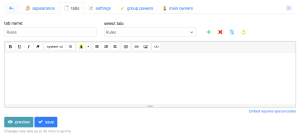
This section allows you to manage the tabs under your chat.
Note: Changes to tabs only take effect after clicking the save button.
Creating a tab
To create a tab, use the green plus symbol. It will then become the active tab and you can change the name in the "tab name" field.
Editing an existing tab
Use the "select tab" drop down menu to select the tab you want to edit. Once you select it, it will become the active tab. You can then use the editor to enter the content that you want to show in that tab.
For security reasons, if you want to embed something (like a YouTube video) on your chat tab, you must use oxat's "special codes" system. See Special codes for more information.
Deleting an existing tab
Use the "select tab" drop down menu to select the tab you want to delete. Once you select it, click the red "x" symbol and confirm you want to delete the tab.
Backing up and importing tabs
It is possible to back up your tabs and also import tabs from a backup. To do this, click the yellow "backup" symbol to open the backup/import window.
Settings
This section allows you to manage general information about the chat such as the description and radio and also enable some extra options.
General
Group name - The name of your group (you can only change the case of your group name).
Group description - The description of your chat displayed at the top left.
Tags - Tags used to make your chat easier to find.
Language - You can set your group's language via this drop-down menu. This is the language that the group will be shown as around the website (i.e. promotion and features pages).
Deze doos laat je een radio opzetten. Om dit te doen, voer je in het vak de URL van de radio in die je zou willen gebruiken .
Buddy group - This box allows you to add another group on your chat tab.
Additional options
Incognito - If you do not want your chat group to be listed anywhere on oxat (i.e. promotion, search, featured, popular and supported pages).
Member only - You can set your chat so that only members and above are allowed to chat there. It is perfect if you want to keep your chat restricted to friends.
Reg and member only - You can also set your group to only allow registered users to chat there, unless they are member or above.
Sub and member only - Set your group to only allow subscribed users to chat there, unless they are member or above.
No storing - This option allows you to have a fresh chat every time that you sign in. No messages will be stored, meaning that any potentially inappropriate messages will not be seen by the arriving members of your chat.
Stricter banning - This option will enable a feature that will try to catch users who unban themselves by gagging them when they sign in. Note: This may affect innocent users who have very similar IP addresses to those who have been banned.
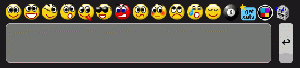
Empty smiley line - When this option is enabled, the line of smilies above the typing box will become collapsible. It will only appear when you hover over the first smiley.
Disable sounds - This option disables all chat sounds by default.
Deze optie verwijdert de innerlijke achtergrond van de chat en maakt hem transparant. Dit kan nuttig zijn als je de volledige buitenste achtergrond wilt zien.
Group powers
This section allows you to manage the group powers that have been assigned to your chat.
Group powers are a special type of power that apply group-wide changes such as smiley sets, flixes and other features.
See the Group Powers article for full information on how to manage group powers.
Main owners
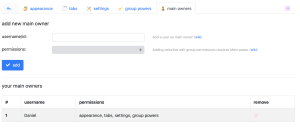
This section allows you to manage the main owners on your group.
Note: This section is only available if you log into the edit group page with the group password.
Adding a main owner
To add a main owner, enter their ID or username into the first box and click the "add" button.
You can only add registered users as main owners.
If you add a user via this page, they will be able to access the group settings using their oxat account password and you do not need to give them the group password. Users added this way do not have access to the "miscellaneous" and "main owners" tabs.
It is possible to give main owners different permissions (i.e. only access appearance tab) with the Main power. See the article for more information.
Removing a main owner
To remove a main owner, click the red "x" symbol next to their name in the table at the bottom of the page.
Miscellaneous
This section is only available if you log into the edit group page with the group password.
There are 5 buttons available here:
Manage - Backup/restore users. See Manage for more information.
Change password - Change your chat group's password.
Get main - Add yourself as main owner again.
Reset chat - Reset all the ranks on your chat and make everyone a guest.
Delete group - Delete all chat media and cease ownership of the chat.
Algemene vragen en chatadvies
Welke machtigingen hebben moderatoren en eigenaren?
Kicken
Moderatoren en eigenaren hebben de bevoegdheid om gebruikers uit de chat te kicken als ze zich niet aan de regels houden. Gekickte gebruikers zullen opnieuw moeten aanmelden en moeten 15 seconden wachten voordat ze in de chat kunnen praten. Dit kan gedaan worden door op de naam/het poppetje van een gebruiker te klikken en dan op de "Kick" knop te klikken. Daarna moet je een reden geven waarom je de gebruiker wilt kicken en nogmaals op de "Kick" knop klikken. Een boodschap zal dan verschijnen om iedereen te laten weten waarom die gebruiker gekickt werd. Moderatoren en eigenaren kunnen ook speciale powers gebruiken om verschillende soorten kicks te geven:
- Boot allows moderators and owners to transfer users to other chats.
- Superkick laat hoofdeigenaren eigenaren kicken, eigenaren moderatoren kicken, en leden verbannen leden en gasten kicken.
- Zap laat moderatoren en eigenaren kicken met het gebruik van een audie (geluidseffect).
- Dunce laat moderatoren en eigenaren een dunce hoed toevoegen aan het poppetje van een gebruiker.
- Naughtystep allows moderators and owners to limit users' messages to 1 message per 30 seconds in the main pool.
- Yellowcard laat moderatoren en eigenaren een gele kaart toevoegen aan het poppetje van een gebruiker.
Kicks zijn bedoeld als een waarschuwing voor gebruikers om te voorkomen dat ze de regels overtreden. Zorg er altijd voor om een duidelijke reden te geven zodat andere gebruikers weten wat als ongepast gedrag wordt beschouwd.
Bannen
Moderators and owners have the ability to ban users from their chat. To ban a user, click on them, select the "Ban" button, enter a reason and a duration and click "Ban". It is important to note that while adding a reason and duration are optional, it's highly recommended. Once banned, the user will be unable to send messages in the chat for the duration of the ban. A message will also be sent out in the chat to inform everyone why the user was banned. The person that was banned will receive a brown pawn color and their name will be changed to "Banned". They will still be able to view the messages being sent (unless they're banished) but will be unable to send messages or otherwise disrupt the chat. If the chat has Banish assigned, users banned for longer than 1 hour will have "Banished" as their name. They won't be able to see any messages and they won't be able to see guests or members on the user list. Banned/Banished users can still private chat people who have added them as a friend.
The default amount of time that a moderator is able to ban someone for is 6 hours, but this can be raised by 2 hours if the moderator owns either the Mod8 or GControl power and increased by 4 if the moderator owns both. Main owners are able to use the GControl power to raise this default limit to a maximum of 99 hours. Moreover, owners by default are able to ban for any length of time, including forever by entering 0 as the duration of a ban.
Je kunt een gebruiker unbannen door op hun naam te klikken en vervolgens op de "unban" knop. Moderatoren kunnen standaard iemand unbannen zo lang als ze voor altijd niet verbannen zijn, en ze hebben geen hogere rang. Moderatoren en eigenaren kunnen ook speciale powers hebben om verschillende soorten bans te gebruiken.
- Gag allows moderators and owners to gag users up to 1 hour.
- Mute allows owners to mute users up to 1 hour. On the banned user's screen it won't look like they were banned, but a ban message will be issued for everyone else that is a member or higher in rank.
- Reverse allows moderators and owners to reverse ban users. This will make the banned user say everything backwards until they get unbanned.
- Zip allows moderators and owners to zip ban users. This will make all the banned user's messages blank both in main and private chat. They will still be able to use smilies.
- Redcard allows owners to red card users. If a Redcarded user speaks in the main chat before their Redcard time is finished, they will get banned for 6 (by default) times the time left of their Redcard. A Redcarded user will have a Redcard icon displayed on their pawn.
Bans are meant to punish users for their wrongdoings and should be treated as such. It's recommended that you only ban users who really deserve it so that other users do not view you as abusive.
Lid maken
Moderators and owners can promote guests to the rank of member by clicking them and clicking the "Make Member" button. You can make anyone a member but it is advised that you only make your friends and frequent visitors members.
Het verschil tussen het zijn van gast en lid is dat leden een blauw poppetje hebben, ze zijn hoger dan gasten in de gebruikerslijst, en ook kunnen ze links in de chat plaatsen.
Since members can post links, it is recommended to not make new users members, or you risk them taking the opportunity to advertise their chat or website in your chat.
Moderator maken
Owners can promote guests and members to the rank of moderator by clicking on them and clicking the "Make Moderator" button. You can make anyone a moderator, but it's advised that you only promote trusted and active members.
Eigenaar maken
Main owners can promote guests, members, and moderators to the rank of owner by clicking on them and clicking the "Make Owner" button. Owners have the ability to kick, ban (for as long as they want, even forever), unban (even forever banned users) guests, members, and moderators. Owners also have the ability to make any user into a moderator, member, or guest, provided that the user is not an owner themselves.
You should be even more careful who you make an owner, and it should only be people you trust undoubtedly. Owners have even more power to ruin a chat than moderators, such as making bad moderators, demoting good moderators, and forever banning everyone who isn't an owner.
Note: The main owner of the chat can use GControl power to modify default settings for maximum ban lengths for moderators and owners, and their ability to unban, kick, make members and moderators.
Wanneer zou ik mensen moeten kicken en bannen?
It depends on your group's rules and on how severely the user has broken them. If you are confident that a user is not breaking rules on purpose or the user has broken a minor rule, it is recommended that you give them a verbal warning/kick them first. However, in cases where a user is blatantly breaking rules on purpose, a ban would be appropriate.
You should always provide clear reasons when kicking/banning users. This will allow for them to change their behavior and avoid breaking the same rule in the future.
Why can't guests post links in my chat?
Guests cannot post links in the chat and will be notified with a warning message in the chat. Some links can be whitelisted so guests can send specific URLs in your chat. For more information, see the Whitelist article.
Hoeveel moderatoren, eigenaren en hoofdeigenaren zou ik moeten hebben?
This depends on different factors, such as how busy your chat is and how active your staff members are. Ideally, you should only make those who you undoubtedly trust as staff members. If you make users that you do not know very well into staff, they're liable to abuse their rank while you're not present. If you wish to make someone main owner, hover "group" at top right, click "customize" and go to the "main owners" tab.
Opmerking: We raden je ten zeerste aan om het wachtwoord van je chat niet weg te geven. In plaats daarvan, zou je altijd de "Edit Later" link moeten geven als je iemand anders hoofdeigenaar van je chat wilt maken. Deze methode is veel veiliger omdat als je van gedachten verandert, zal je in staat zijn om eenvoudig de chat terug te zetten om hun hoofdeigenaarschap af te nemen.
Hoe kan ik de populariteit van mijn chat vergroten?
The most standard way to get more users into your chat is to make friends and advertise your chat to them. Making people aware of your chat, and its purpose, is essential for making your chat popular. Once you've done this, your friends may invite their own friends, and so forth. Make sure not to repeatedly advertise your chat around oxat, however, as this may be considered bad etiquette by other users and chat group owners.
Another common way to gain popularity is via the use of "promotion". By using this service, you are able to trade xats or days in exchange for your chat to be displayed on oxat's homepage for a limited amount of time. Alternatively, you can trade xats or days to promote your chat through banner ads, again for a limited time. Both options can attract users temporarily or even permanently, provided they enjoy your chat.
Hier zijn enkele tips om je chat aantrekkelijker te maken voor nieuwe gebruikers:
- Gebruik een aantrekkelijke achtergrond.
- Maak vriendelijke en achtenswaardige medewerkers.
- Voeg een radio toe aan je chat.
- Embed een feature onder je chat.
- Pas je chat aan via het gebruik van groep powers.
- Voeg een bot toe aan je chat.
- Kies een speciaal onderwerp voor je groep waarin jij echt enthousiast en gepassioneerd bent.
- Plaats je chat op een website of sociale media pagina.
- Choose descriptive tags for your group so that it can be found on search engines.
Wat doe ik als ik terugkoppeling heb ontvangen?
If a user sends feedback through the "send message" button, which appears when hovering over "group" at the top right of your chat, it will be relayed to your email. If you receive a message about your staff abusing their powers when you are not around, you should investigate. You should also keep in mind that some people will complain even if they have been banned fairly.
$tealth-Modus
Owners can appear on the user list as a guest by clicking on their name, navigating to the Settings menu and enabling the "Stealth Mode" option. Alternatively you can use the Quickbar and toggle the Stealth Mode option accordingly. You can use this if you just want to talk with your friends and don't want to be bombarded with private chats by new visitors.
Moderators and other owners will still be able to figure out you're an owner by clicking on your name and seeing that the "Ban", "Kick" and the "Make Member/Guest" buttons are not available.
Anyone will be able to figure out you're an owner if you perform abilities that owners can usually do.