Nuclear
_20?.png) (NUCLEAR) - Nuclear effect
(NUCLEAR) - Nuclear effect
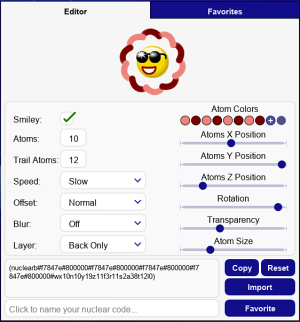
Nuclear gives you the ability to add amazing atom particle effects to your smilies, which can be customized to ensure they are unique and differently based on your preferences. You can also use Nuclear as a Gback by adding #nuclear or #nuclearb to your smiley code.
Usage
To generate nuclear smiley codes easily, you can use the Nuclear power application, which is located in the left-side applications menu. To access the generator, click on and then select
.
The application consists of an "Editor" tab and a "Favorites" tab. Below is a table with a detailed description of the features found in these tabs. Hover over or click on the feature names for a preview.
Editor
On the Editor tab, you can create codes by choosing between the nuclear behavior options on the left and the atom appearance options on the right.
| Feature | Description |
|---|---|
| Check or uncheck the box to see the preview of your nuclear code with or without a smiley. | |
| Enable dark mode in the Editor or Favorites tab to improve visibility of lighter colors. | |
| Click to specify the number of atoms. You can add up to 10 atoms to your smiley code. | |
| Click to set the amount of trails for atoms. You can add up to 12 trails. | |
| Click to select one of the four speed options. You can choose between slow, normal, fast and very fast. | |
| Decide how the atoms move around the center point. You can choose between normal, frames, sorted random and full random. | |
| Decide how blurry you want the atoms to appear. You can keep this option disabled by selecting off or choose between a low, medium or high blur effect. | |
| To specify how the layer atoms appear on the smiley, you can choose between back only, front only or select both. For codes without a smiley, it's recommended to set the layer to front only otherwise an invisible smiley will overlap your atoms causing them to not match the appearance in the preview when posted in the chat. | |
| Click on the "+" symbol to trigger the color picker and add colors to your atoms. You can also use any hex color code. The number of available colors depends on the number of atoms. | |
| Move the slider left or right to adjust the atoms positions horizontally from the center. | |
| Move the slider left or right to adjust the atoms height while moving. The option provides a growing and shrinking effect. | |
| Move the slider left or right to adjust the atoms positions horizontally from the center. | |
| Apply a rotation effect to the atoms from the center. Moving the slider to the left will make them rotate to the left, while moving the slider to the right makes them rotate to the right. | |
| Set the transparency of the atoms trail effect. Moving the slider to the left means the trails will have less transparency while they move. | |
| Set the size of the atoms. Moving the slider to left will make them smaller while moving the slider to the right makes them larger. | |
| Copy the nuclear code to your clipboard. | |
| Reset the editor options back to defaults. | |
| To import a nuclear code, click the code textbox to select it, then paste (CTRL+V) the nuclear code and click the "Import" button to load into the editor. | |
| Click on the field to name your favorite nuclear code and then click the "Favorite" button. The code will be saved and displayed on the "Favorites" tab. |
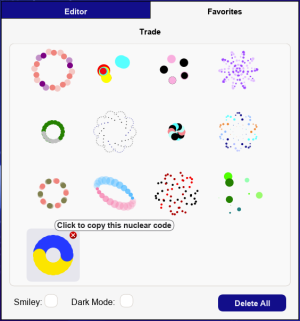
Favorites
All your saved nuclear codes will be displayed in the Favorites tab. If you hover the cursor over the previews, the names of your favorite nuclear codes will appear at the top of the tab. To copy the codes, simply left-click the preview, and it will be copied to your clipboard. You can then paste it into the chat or import it into the generator to continue if you haven't finished creating your nuclear code.
To delete single favorite codes, click on the "x" button in the top right corner of the preview. You can also delete all your favorite nuclear codes at once by clicking the "Delete All" button. A confirmation window will then pop up, prompting you to confirm.
Note: The codes are not saved to your oxat account. If your cache or cookies are deleted, all favorite codes will be lost.
Cool nuclear codes
Try these codes in the chat if you have nuclear power:
_40?.png)
_40?.png)
_40?.png)
_40?.png)
_40?.png)
_40?.png)
_40?.png)
_40?.png)
_40?.png)
_40?.png)
_40?.png)
_40?.png)
_40?.png)
_40?.png)
_40?.png)
_40?.png)
_40?.png)
_40?.png)
_40?.png)
_40?.png)
_40?.png)
_40?.png)
_40?.png)
_40?.png)
_40?.png)
_40?.png)
_40?.png)
_20?.png)