Nuclear/ro
_20?.png) (NUCLEAR) - Efect nuclear
(NUCLEAR) - Efect nuclear
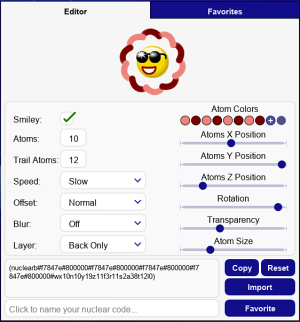
Nuclear îți oferă abilitatea de a adăuga efecte uimitoare de particule atomice smilieurilor tale, care pot fi personalizate pentru a fi unice și diferite în funcție de preferințele tale. Puteți utiliza, de asemenea, Nuclear ca un Gback adăugând #nuclear sau #nuclearb la codul dumneavoastră de smiley.
Utilizare
Pentru a genera cu ușurință coduri de smilies Nuclear, poți folosi aplicația Nuclear, care se află în meniul din stânga aplicații. Pentru a accesa generatorul, apasă pe și selectează
.
Aplicația constă dintr-o filă „Editor” și o filă „Favorite”. Mai jos veți găsi un tabel cu o descriere detaliată a funcțiilor disponibile în aceste file. Treceți cursorul sau apăsați pe numele funcțiilor pentru o previzualizare.
Editor
În fila Editor, poți crea coduri alegând între opțiunile de comportament nuclear din partea stângă și opțiunile de aspect al atomului din partea dreaptă.
| Caracteristică | Descriere |
|---|---|
| Bifează sau debifează căsuța pentru a vedea previzualizarea codului tău nuclear cu sau fără un smiley. | |
| Activează modul întunecat în fila Editor sau Favorite pentru a îmbunătăți vizibilitatea culorilor mai deschise. | |
| Click pentru a specifica numărul de atomi. Poți adăuga până la 10 atomi în codul tău de smiley. | |
| Dă click pentru a seta numărul de urme pentru atomi. Poți adăuga până la 12 urme. | |
| Dă click pentru a selecta una dintre cele patru opțiuni de viteză. Poți alege între lent, normal, rapid și foarte rapid. | |
| Decide cum se mișcă atomii în jurul punctului central. Poți alege între normal, cadre, aleator sortat și aleator complet. | |
| Decide cât de neclar vrei să apară atomii. Poți păstra această opțiune dezactivată selectând dezactivat sau poți alege între efectul de blur scăzut, mediu sau ridicat. | |
| To specify how the layer atoms appear on the smiley, you can choose between back only, front only or select both. For codes without a smiley, it's recommended to set the layer to front only otherwise an invisible smiley will overlap your atoms causing them to not match the appearance in the preview when posted in the chat. | |
| Click on the "+" symbol to trigger the color picker and add colors to your atoms. You can also use any hex color code. The number of available colors depends on the number of atoms. | |
| Move the slider left or right to adjust the atoms positions horizontally from the center. | |
| Move the slider left or right to adjust the atoms height while moving. The option provides a growing and shrinking effect. | |
| Move the slider left or right to adjust the atoms positions horizontally from the center. | |
| Apply a rotation effect to the atoms from the center. Moving the slider to the left will make them rotate to the left, while moving the slider to the right makes them rotate to the right. | |
| Set the transparency of the atoms trail effect. Moving the slider to the left means the trails will have less transparency while they move. | |
| Set the size of the atoms. Moving the slider to left will make them smaller while moving the slider to the right makes them larger. | |
| Copiază codul nuclear în clipboard. | |
| Resetați poziția și opțiunile editorului la valorile implicite. | |
| To import a nuclear code, click the code textbox to select it, then paste (CTRL+V) the nuclear code and click the "Import" button to load into the editor. | |
| Dă click pe câmp pentru a denumi codul nuclear favorit, apoi apasă butonul „Favorite”. Codul va fi salvat și afișat în fila „Favorite”. |
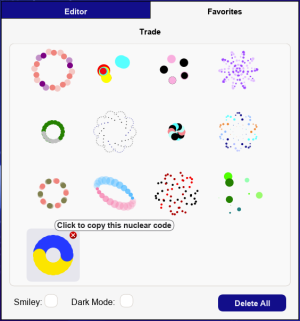
Favorite
All your saved nuclear codes will be displayed in the Favorites tab.
If you hover the cursor over the previews, the names of your favorite nuclear codes will appear at the top of the tab. To copy the codes, simply left-click the preview, and it will be copied to your clipboard.
You can then paste it into the chat or import it into the generator to continue if you haven't finished creating your nuclear code.
To delete single favorite codes, click on the "x" button in the top right corner of the preview.
You can also delete all your favorite nuclear codes at once by clicking the "Delete All" button.
A confirmation window will then pop up, prompting you to confirm.
Note: The codes are not saved to your oxat account. If your cache or cookies are deleted, all favorite codes will be lost.
Coduri cool pentru puterea nuclear
Încercaţi aceste coduri pe chat dacă aveţi puterea nuclear:
_40?.png)
_40?.png)
_40?.png)
_40?.png)
_40?.png)
_40?.png)
_40?.png)
_40?.png)
_40?.png)
_40?.png)
_40?.png)
_40?.png)
_40?.png)
_40?.png)
_40?.png)
_40?.png)
_40?.png)
_40?.png)
_40?.png)
_40?.png)
_40?.png)
_40?.png)
_40?.png)
_40?.png)
_40?.png)
_40?.png)
_40?.png)
_20?.png)