Stick/tr
_20?.png) (STICK) - Özel cöp adam animasyonu olustur
(STICK) - Özel cöp adam animasyonu olustur 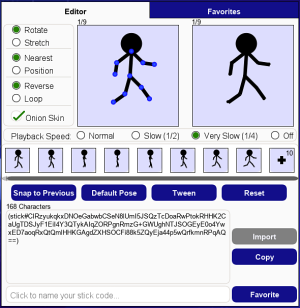
Stick özel cöp adam animasyonlari olusturmaniza olanak saglayan bir gücdür.
You can also tween the animations and then further customize your stick smiley code with additional smiley powers.
Usage
To generate stickman animations easily, you can use the Stick power application, which you can find on the left side applications menu.
To access the generator, click on and then select
.
The application consists of an "Editor" tab and a "Favorites" tab.
Below you will find a table with a detailed description of the features found on these tabs.
Hover or click on the feature names for a preview.
Editor
On the Editor tab, you can create creative stick animations by dragging the blue pivot points to move the limbs of the stick figure.
The pivot points connect the limbs and can be moved in all directions to create a realistic animation.
| Feature | Description |
|---|---|
| Click on any blue pivot point and rotate the limb in the desired direction around the joint of the stickman. | |
| Click and drag any pivot point to stretch it into the desired position around the joint of the stickman. | |
| Click to move the neighbouring pivot points nearest to each other. | |
| Click to move each connected pivot relative to it's neighboring pivot. | |
| Play the animation in reverse after reaching the final frame. | |
| Play the animation from the starting frame after reaching the final frame. | |
| Show a translucent (onion skin/ghost) of the previous stick frames in the pose editor. | |
| Click on one of the 4 radio buttons to select the speed of the stickman movements displayed in the preview panel. You can choose between "Normal", "Slow" and "Very slow" or switch off the speed completely by selecting "Off". Please note that this will not affect the actual playback speed of the stick animation. | |
| If you click on the "+" symbol, a preview of each frame is displayed, with the option to go back to the frame to edit it. These frames can also be moved to any position using drag & drop. Once a frame has been moved, it will be highlighted in blue. You can also double-click on any frame to duplicate it. To delete a frame, click on the "x" button at the top right. | |
| Make the stickman snap to the state it was in the previous frame. | |
| Make the stickman go back to the default standing position. | |
| Tweening creates smooth animation between two frames, potentially losing frames in between. You must choose a starting frame and an ending frame to tween (interpolate) the animation between the start and ending frame. | |
| Reset the pose and editor options back to defaults. | |
| To import a stick code, click the code textbox to select it, then paste (CTRL+V) the stick code and click the "Import" button to load into the editor. | |
| Copy the stick code to your clipboard. | |
| Click on the field to name your favorite stick code and then click the "Favorite" button. The code will be saved and displayed on the "Favorites" tab. |
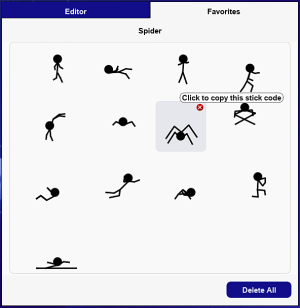
Favorites
All your saved Stickman creations will be displayed in the Favorites tab.
If you hover with the cursor over the previews, the names of your favorite stick codes will be displayed at the top of the tab. To copy the codes, simply left-click the preview and it will be copied to your clipboard.
You can then either paste it into the chat or import it into the generator to continue if you haven't finished your stick code animation.
To delete single favorite codes, click on the "x" button in the top right corner of the preview.
You can also delete all your favorite stick codes at once by clicking on the "Delete All" button.
Afterwards a confirmation window pops up, where you will be prompted to confirm.
Note: The codes are not saved to your oxat account. If cache/cookies are deleted, all favorite codes will be lost.
_20?.png)